Hello everyone!
Today’s release brings improved behavior for links, the option to hide annotations in edit mode and a few other improvements. Read on for more details.
Hide links behind containers
Screen links let you quickly create simple click-through prototypes. Exporting or presenting the storyboard also exports linked areas that can be clicked to navigate the prototype.
One recurrent complaint about how links work in this scenario is that links show up through other components that are placed over them. A common use case is to clone a base screen to display a dialog window over it. If the base screen has some links behind the dialog then those links will show through it. The only solution to this problem is to remove links manually.
Today’s release adds an automatic occluding and hiding for links that are behind certain components. This works in presentation mode as well as in PDF and HTML exports. Below is an example that demonstrates this behavior. Note how the second button is partially obscured by the dialog:
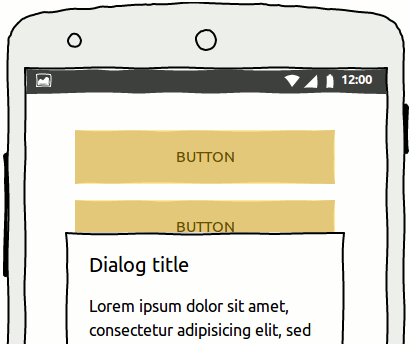
Note that not all components will hide links behind them. The following is the complete list of widgets with this behavior:
- Widgets in Containers category: Accordion, Alert, Browser, Group, Panel, Tabbed Pane, Window
- List, Tree and Table widgets with a non-transparent background
- Popup, Button Bar, Vertical Button Bar
If you create a custom component that you wish to have this behavior then make sure that you use one of the above widgets as its background, Panel widget being the most design neutral for this purpose.
Hide annotations in editing mode
Another improvement in this version is the option to hide annotation widgets while editing screens, something that until now was only possible in presentation mode and in exported documents. This option makes it easier to edit annotated screens without annotations getting in the way.
Annotations can be hidden by unchecking the View > Show Annotations toggle menu entry:
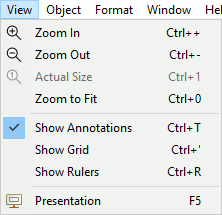
Hiding annotations also hides note overlay icons:
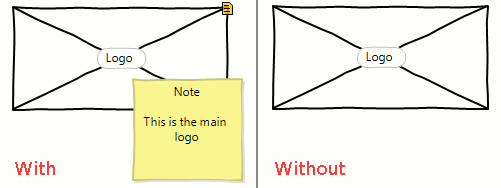
Note that annotation widgets remain always visible in the Outline View.
Other changes
- We’ve updated our website to a more modern design!
- Added embedded JRE to Linux packages to avoid issues with incompatible system JRE versions
Updating
To update to the latest version of WireframeSketcher use Help > Check for Updates, or just download it from our website. Mac OS X users that experience update issues should re-install the latest version manually from our website.
The version number of this release is 4.7.4
Enjoy!