This is a step by step guide on how to add support for Git version control system and enable team collaboration directly in WireframeSketcher. This is done by installing EGit plugin which is provided freely by Eclipse platform.
Installing
Follow these steps to install the Git plugin:
1. Open Help > Install New Software… wizard, and paste the following update site link into Work with field and press Enter. Wait for the software list to load and the Pending… message to disappear.
2. Check the Git integration for Eclipse entry in the list
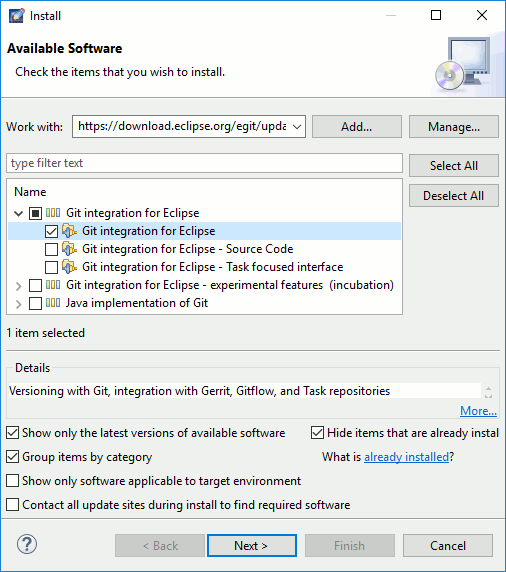
3. Uncheck the option that says Contact all update sites during install to find required software and click Next
4. Click Next again, accept the license agreement and click Finish
5. Accept the security warning prompt and when prompted for restart choose Yes
To learn how to use the Git plugin read Git version control with Eclipse tutorial or go through the more extensive EGit User Guide which is also available directly in WireframeSketcher under Help > Help Contents > EGit Documentation.
Uninstalling
To uninstall the Git plugin select Help > About WireframeSketcher > Installation Details then choose Git integration for Eclipse and click Uninstall… and then Finish.