This is a step by step guide on how to add support for Apache Subversion version control system and enable team collaboration directly in WireframeSketcher.
There are 2 similar plugins for Subversion that can be used with WireframeSketcher. The first one is called Subversive and the other one is called Subclipse. Both plugins are free and work well, however we recommend Subclipse as it’s easier to install and use. You can find installation instructions for both Subclipse and Subversive plugins below.
Subclipse plugin
Here are the steps that you need to follow to install Subclipse plugin:
1. Open Help > Install New Software… wizard, and paste the following link into Work with field and press Enter. Wait for the software list to load and the Pending… message to disappear.
2. Check the Subclipse entry in the list
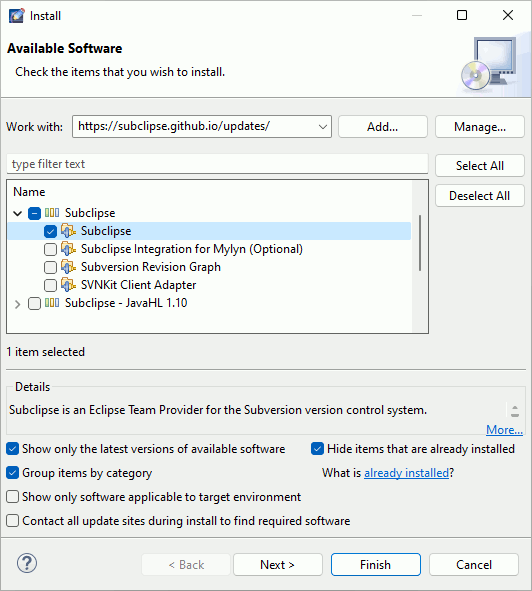
3. Uncheck the option that says Contact all update sites during install to find required software and click Next
4. Click Next again, accept the license agreement and click Finish
5. When prompted for restart choose Yes
To learn how to use the Subclipse plugin follow the official guide found under Help > Help Contents in WireframeSketcher. Refer to Subclipse Wiki website for more details.
Subversive plugin
Here are the steps that you need to follow to install Subversive plugin:
1. Open Help > Install New Software… wizard, and paste the update site link into Work with field and press Enter. Wait for the software list to load and the Pending… message to disappear.
2. Check the Subversive SVN Team Provider entry in the list
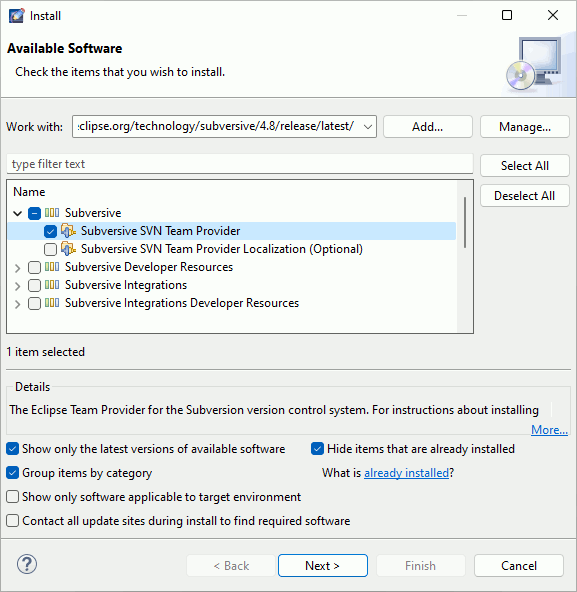
3. Uncheck the option that says Contact all update sites during install to find required software and click Next
4. Click Next again, accept the license agreement and click Finish
5. When prompted for restart choose Yes
6. After the restart you’ll need to install a SVN connector for the Subversion plugin to work correctly
7. Open Help > Install New Software… wizard, and paste the update site link into Work with field and press Enter. Wait for the software list to load and the Pending… message to disappear.
8. Check the Subversive SVN Connectors and the SVN Kit Implementation entries in the list and click Next
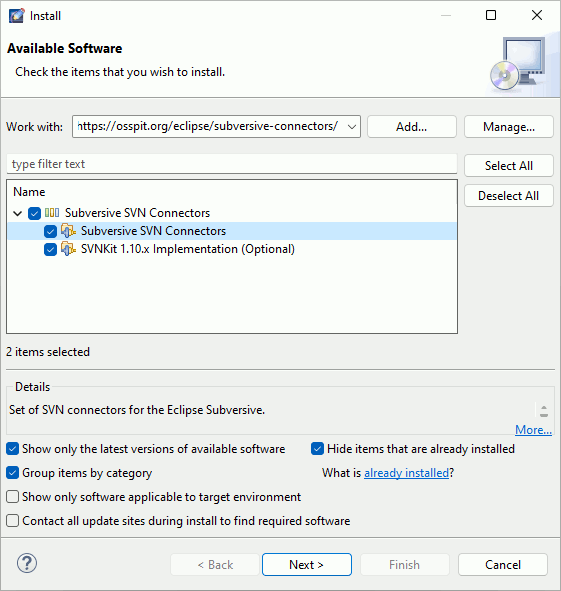
9. Go through the installation steps, accept the security warning prompt and choose to restart at the end
To learn how to use the Subversive plugin read Subversive Tutorial or go through the more extensive Subversive User Guide.
Uninstalling
To uninstall the Subversion or Subclipse plugin select Help > About WireframeSketcher > Installation Details then choose Subclipse or Subversive plugin and click Uninstall… and then Finish.