This is a step by step guide on how to add support for Azure DevOps former Team Foundation Server (TFS) version control system from Microsoft and enable team collaboration directly in WireframeSketcher. This is done by installing the Team Explorer Everywhere plugin which is provided freely by Microsoft.
Installing
Follow these steps to install the Team Explorer Everywhere plugin:
1. Download the latest version of Team Explorer Everywhere plugin (choose the update site archive file) from:
https://github.com/microsoft/team-explorer-everywhere/releases
2. Open Help > Install New Software… wizard, then click Add… button and then Archive… button and choose the downloaded update site archive file.
3. Check the Team Explorer Everywhere entry in the list
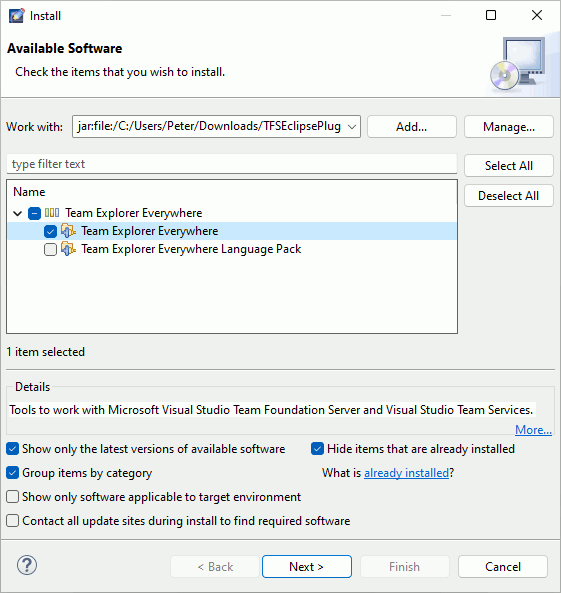
3. Uncheck the option that says Contact all update sites during install to find required software and click Next
4. Go through the installation steps and choose to restart at the end
To learn how to use the Team Explorer Everywhere plugin follow the TFS Plug-in for Eclipse – Beginner’s Guide. Note that to connect to a TFS server you’ll need to switch to TFS perspective first using Window > Open Perspective > Other… > Team Foundation Server Exploring. To switch back to Wireframing perspective use Window > Open Perspective > Other… > Wireframing.
Uninstalling
To uninstall the Team Explorer Everywhere plugin select Help > About WireframeSketcher > Installation Details then choose Team Explorer Everywhere and click Uninstall… and then Finish.